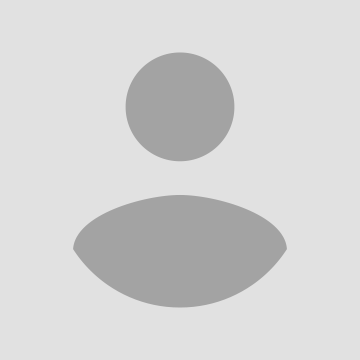- Go to the County’s GONET GIS web page.
- Click on the “I agree” box and click OK.
- Zoom into your lot. When you zoom in enough, you’ll see the lot lines
- Click on your lot and you’ll get a pop up with both the Lot number the street address, if it has one.
- Click on the Pink circle with the ruler (on the bottom of the screen)
- You’ll get a popup.
- Click on the third rectangle box. If you hover over it, it should say Location.
- Click on a corner of your lot and the Latitude and Longitude will show up in
the box. If you want how many feet each side of your lot is, click on the second rectangle and then click on a corner and then on the next corner and you’ll get the number of feet that side is. To reset, click on any of the rectangles
Note: It might be easier to find your lot if the lot numbers are on the image. There are all sorts of layers you can add with information. To add the lot number, click on the blue circle with a three white squares on top of each other (first circle in the image on step 5). Click on the little triangle next to Parcels and then on Labels – Legal Description.
If you have problems or questions email Paul